Iphone How To Make A Song A Ringtone - Do you ever feel like your iPhone's default ringtones are too boring? Do you want to customize your ringtone to be more representative of your personality? Fear not, dear reader, for we have the solution for you!
How To Set A Song As A Ringtone For iPhone:
Step 1: Choose a Song
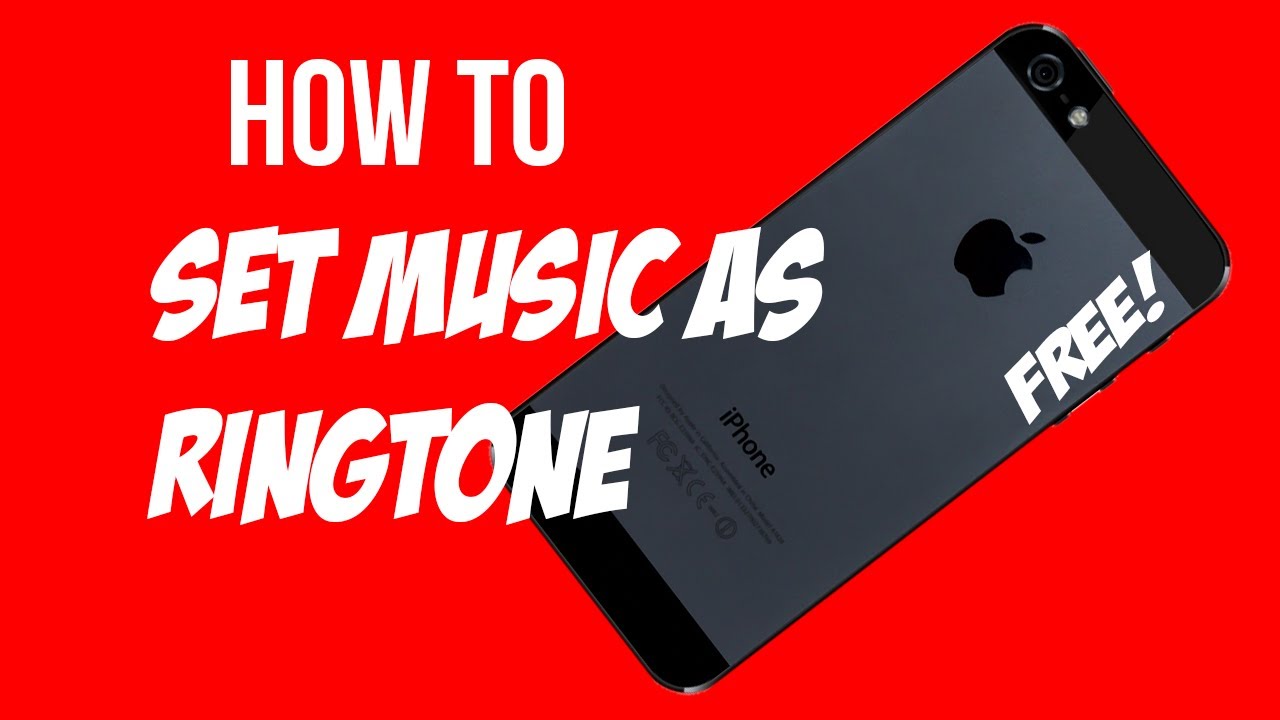
First things first, you need to select a song that you want to turn into your ringtone. It can be any song that you have in your iTunes library or even a song that you don't have. You can buy it from iTunes or any other music store like Amazon Music, or even download it from YouTube.
Step 2: Trim Your Song
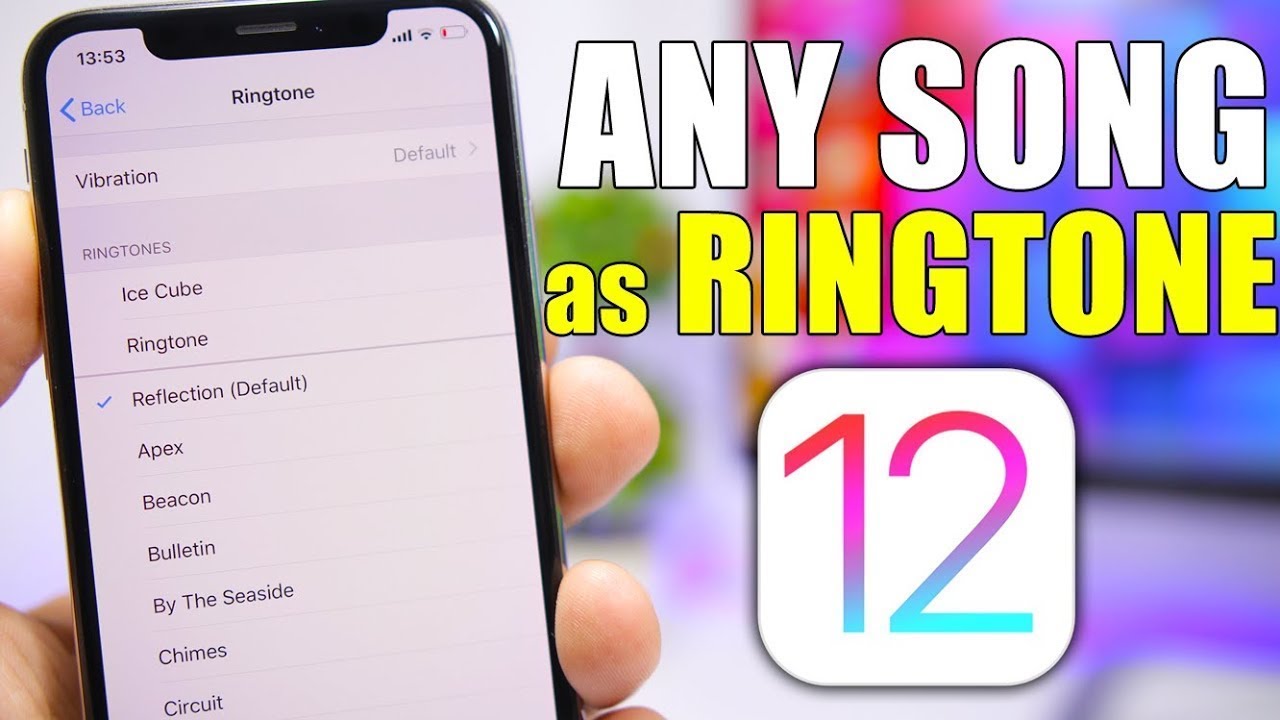
Once you have your song, you need to trim it down to the part that you want to use as your ringtone. You don't want to have the whole song as your ringtone, trust us. The easiest way to do this is to use the iTunes app on your computer. Locate the song you want to use as your ringtone, and right-click on it. Then select "Get Info" from the drop-down menu, and navigate to the "Options" tab. Here, you can set the start and end time for your ringtone.
Step 3: Convert Your Song to a Ringtone

Now that you have your song trimmed down, you need to convert it to a ringtone file. To do this, you'll need a tool like iTunes or a third-party app like GarageBand. If you're using iTunes, simply right-click on the song you want to use as your ringtone and select "Create AAC Version". This will create a new version of the song with the same start and end time that you set earlier. Simply rename this file extension from .m4a to .m4r, and you have your ringtone.
How to Make a Ringtone on iPhone 5 and Above (iOS) with Any Music:
Step 1: Download GarageBand

GarageBand is a free app that you can download from the App Store. Once you have downloaded and installed it, open the app and select "Audio Recorder".
Step 2: Import Your Song
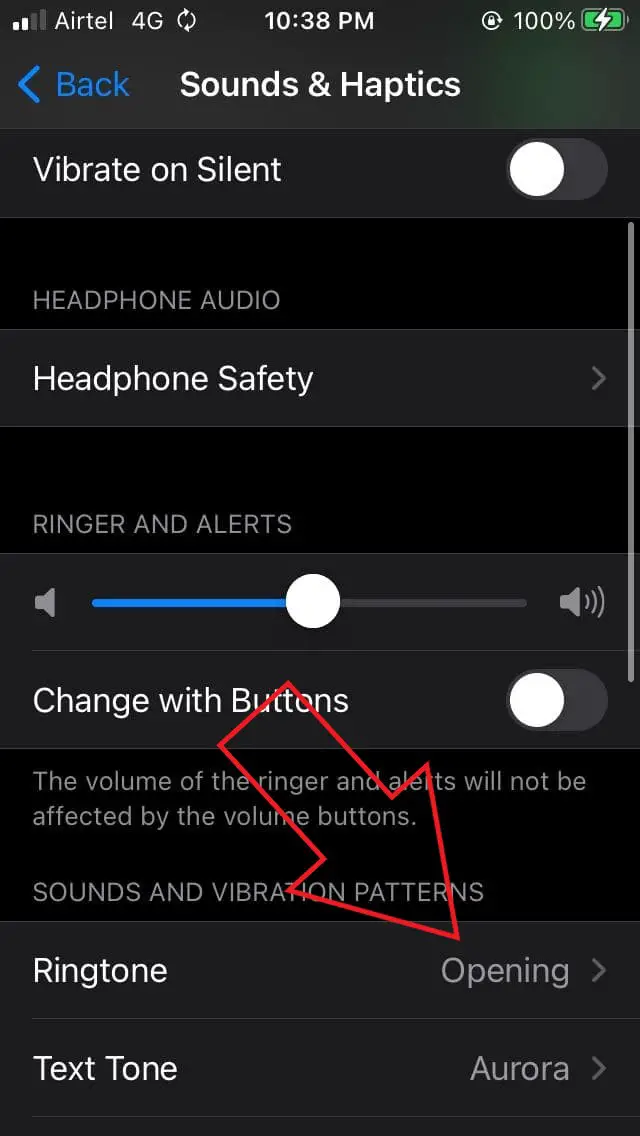
Tap on the loop icon at the top right corner of the screen, and select "Files". This will allow you to import a song from your music library or import one from iCloud Drive or Dropbox. Once you have selected the song, drag it onto the timeline.
Step 3: Trim Your Song
Once you have imported your song, drag the yellow handles on either side of the timeline to trim it down to the desired length. You can use the zoom button to get a closer look at the timeline.
Step 4: Export Your Ringtone
Once you have your song trimmed down, you need to export it as a ringtone. To do this, tap on the share icon at the top left corner of the screen, and select "Ringtone". You can then rename and save your ringtone.
Make Song an iPhone Ringtone From Your Own Music With iTunes:
Step 1: Open iTunes and Choose a Song
Open the iTunes app on your computer and select the song that you want to use as your ringtone.
Step 2: Edit the Song's Information
Right-click on the song and select "Get Info". Navigate to the "Options" tab and set the start and end time for your ringtone.
Step 3: Create a Ringtone File
Right-click on the song once again and select "Create AAC Version". This will create a new version of the song with the same start and end time that you set earlier. Simply rename this file extension from .m4a to .m4r, and you have your ringtone.
How to convert any song into an iPhone ringtone?
Step 1: Choose Your Song
Select the song that you want to turn into a ringtone. It can be any song that you have in your iTunes library or even a song that you don't have. You can buy it from iTunes or any other music store like Amazon Music, or even download it from YouTube.
Step 2: Use an Online Ringtone Maker
There are many online ringtone makers available, such as Ringtone Maker, Zedge, and Myxer. Simply upload your selected song to the website and use their tools to trim down the song to the desired length. The website will then convert the file to the appropriate ringtone format, and you can then download the file to your computer.
Step 3: Transfer Your Ringtone to Your iPhone
You can transfer your ringtone file to your iPhone by syncing it with iTunes, or by using a third-party app like iMazing.
Final thoughts
There you have it - several ways to make a song a ringtone on your iPhone. You can choose whichever method works best for you and have fun customizing your ringtone to suit your personality. Life's too short to have a boring ringtone, so go ahead and make your iPhone stand out!
Read more articles about Iphone How To Make A Song A Ringtone